Table of Contents
Install Ubuntu On Windows 10
Hi guys today in this tutorial I am going to show you guys how to install Ubuntu on Windows 10 operating system inside your virtual box or your isolator. Wait up if you guys also want to install Kali Linux in virtual box then check this article.
System requirements for to install Ubuntu on Windows 10:
-Minimum requirements for setting up
-Ram 4 GB
-Processors Core i3
–VirtualBox Download
–Ubuntu Download
Setting up Virtual Box | install Ubuntu on Windows 10
So, the very first thing you need is virtual box now if you have not install virtual box then simply go to this link, And click download. Then click on Windows host then it should download you a virtual box.
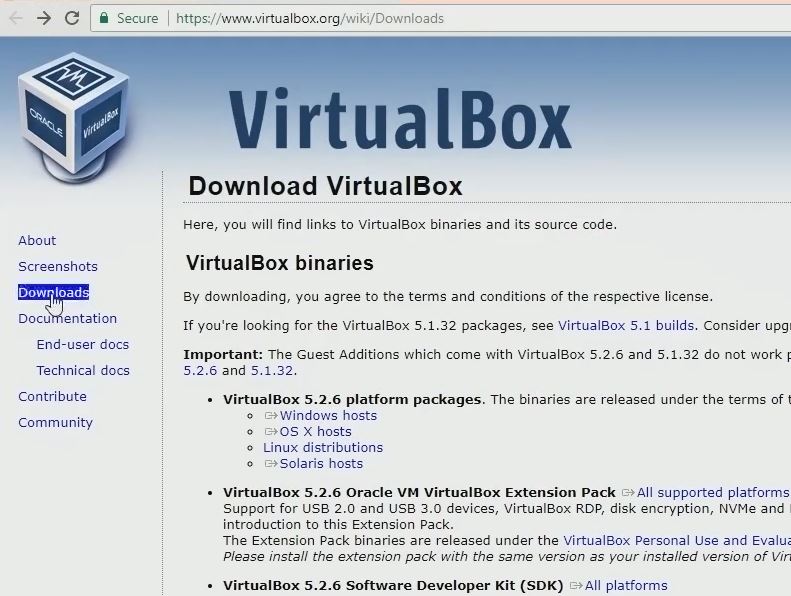
Download virtualbox
Once it has downloaded you can easily install it as simple setup process. And you guys can also see that I already have installed so I don’t need to download this.
Now once your virtual box is ready then go to Ubuntu download link . So, there you can see the 2-separated version of Ubuntu. 1 is 16.0.3 let’s and next is latest version!
You can download any version that you like. 16 is more stable version so if you love that you can download that. But today I will go with latest 17.10.1 so to download just click over download.
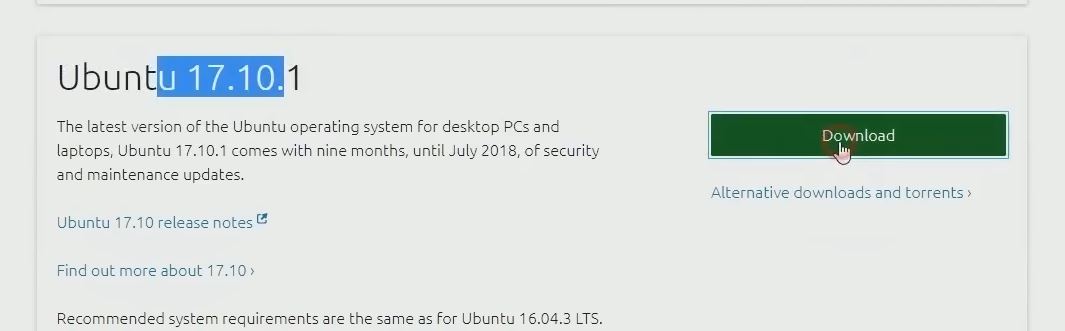
Download ubuntu
Now as a Linux is opensource to get this operating system running they are just simply asking you for donation of little money as all human need money for their resources so it’s better to support opensource because at least your getting this good operating system for free.
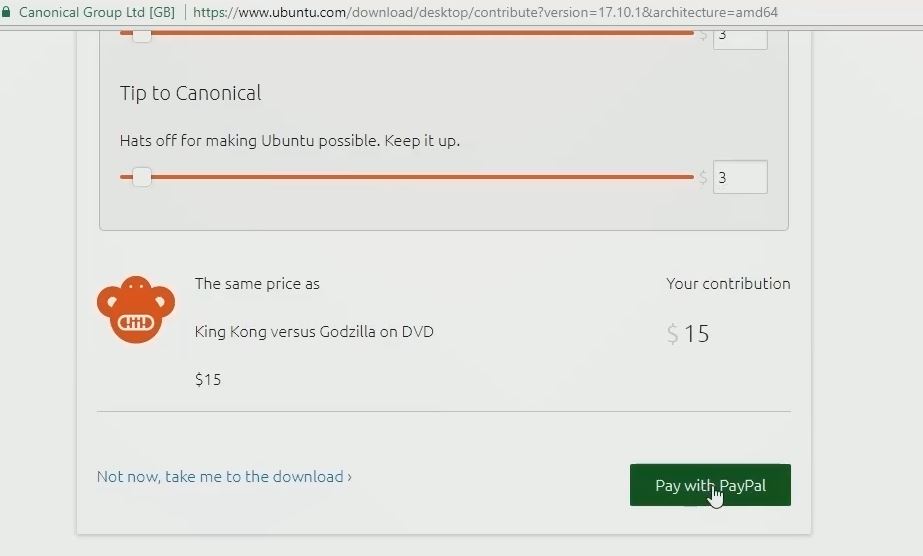
install Ubuntu on Windows 10
So, if you are interested in donation you can simply donate some money for them and pay by PayPal.
However, it’s always free so you can drown it to 0 $ and get free and click on not now take me to download.
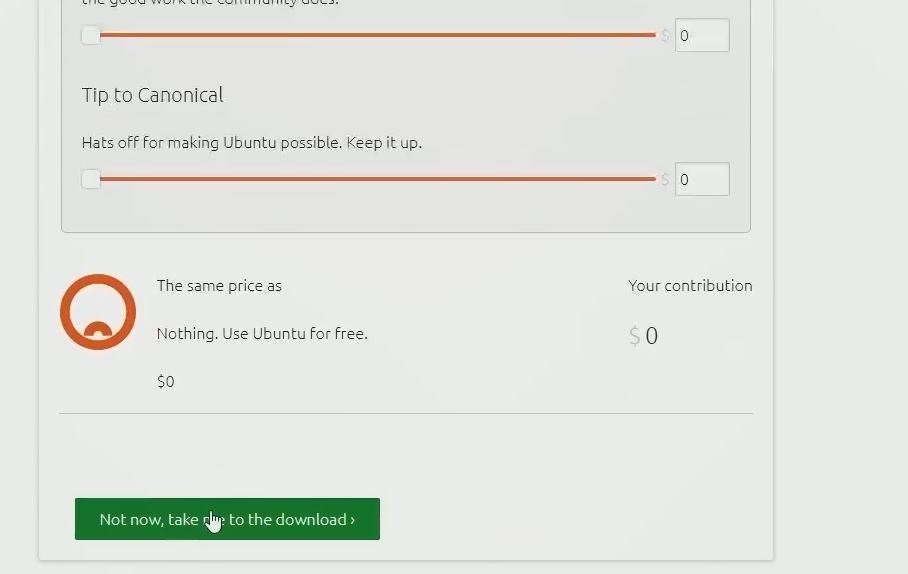
Download ubuntu
Then once you have click that it should download ISO file for you.down
Let’s install Ubuntu on Windows 10
Now once you have done downloading this file open your virtual box.
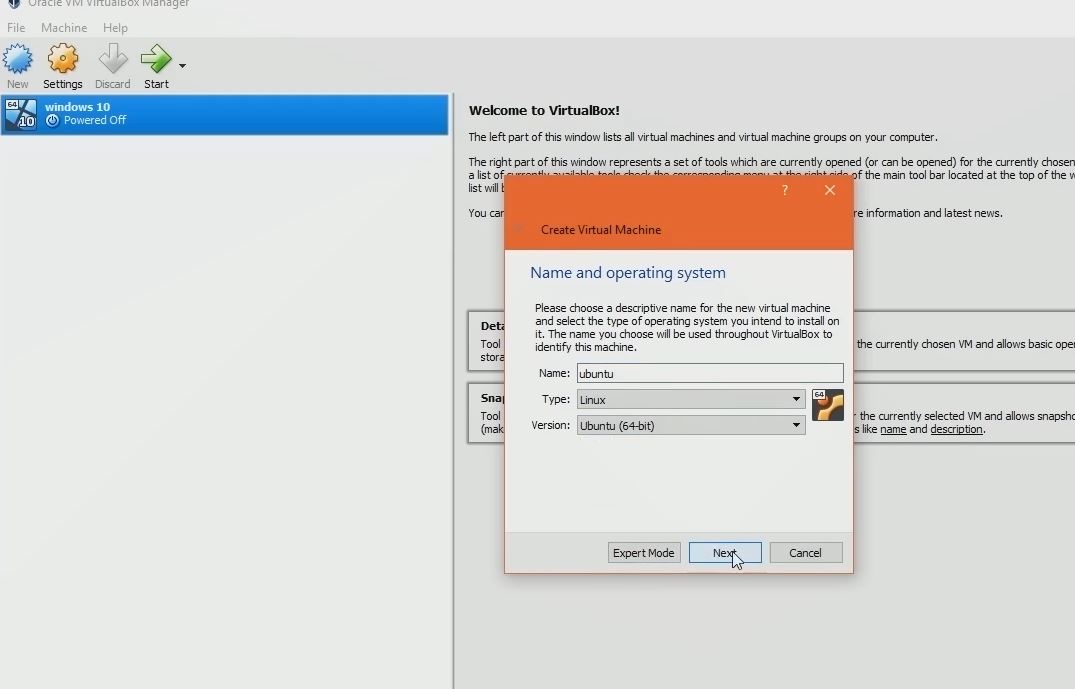
install Ubuntu on Windows 10
Then click on new and it should popup as create virtual machine then you can simply choose type as Linux and version as 64 bit. Make sure to name as Ubuntu or anything you want then to click on next.
Creating Memory size to install Ubuntu on Windows 10
Now once you have done this it will take to you to memory size part. Now it depends upon your computer, the more ram you gave to your virtual machine it will be faster. Think like your building a new PC in virtual world lol.
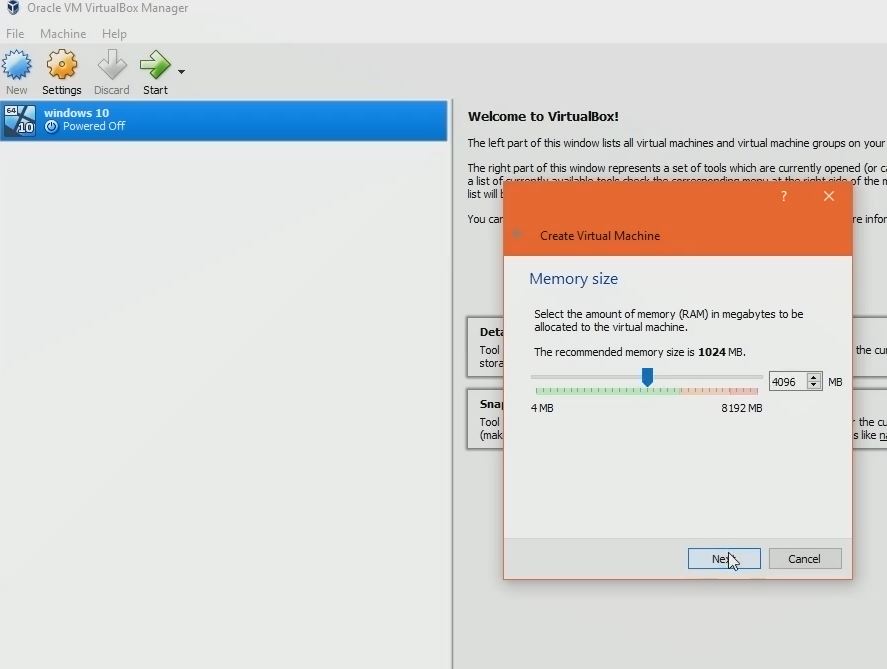
install Ubuntu on Windows 10
Now I will give 4 gigs of ram as I have 8 gigs of ddr4 which can pretty much Handel it out. So, once you are satisfied click on next.
Creating hard disk to install Ubuntu on Windows 10
Then next step is to create a hard disk choose on create a virtual hard disk now and click on create then choose hard disk file type as VDI (virtual disk image) then click on next again.
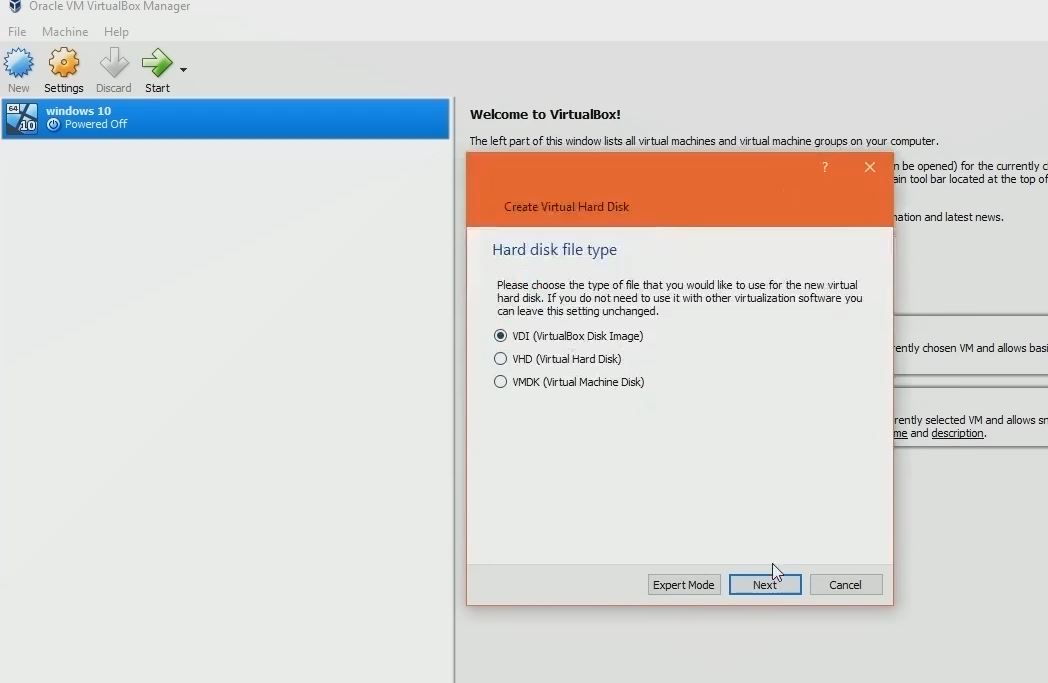
Choose VDI
Storage in physical hard disk should be set to dynamical allocated and click next.
Then it will ask you where to store your VDI image file. So you can either leave this default or if you want to keep this to other drive you can do that too.
Now to do this click on yellow arrow icon then you can store anywhere you want. As I have store this to my project drive in Linux folder which is safe.
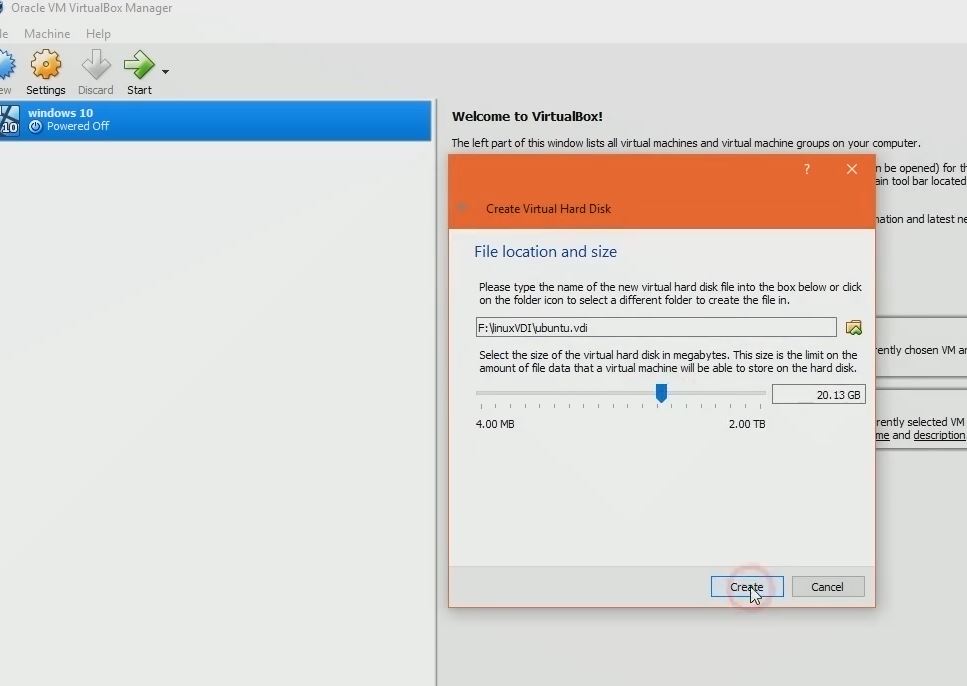
install Ubuntu on Windows 10
Now just that I also want to save to next drive because I want to install same VDI on my laptop too yes you can do this. And I recommend you do this to get a backup one. 😁
Then once you have done that click on save then increase the size of hard disk it’s up to you. As I’ve gave here 20 gigs. Then click on create once your happy with it.
Setting up to install Ubuntu on Windows 10
Now once you have done that it should create a virtual emulator where you can test anything. Anything I mean by you can test everything you want to do. Like running a bot’s virus and other shits.
So, let’s run it and format it with Ubuntu operating system 😚.
Also, now choose your Ubuntu emulator then click on setting gear icon then go to storage tab.
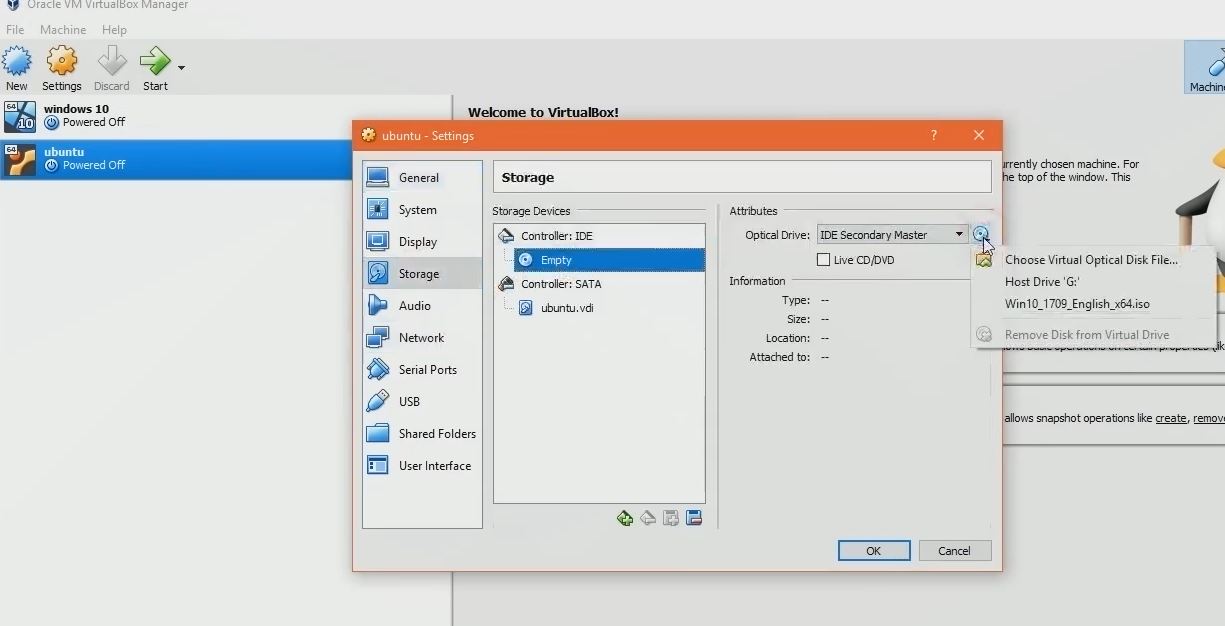
install Ubuntu on Windows 10
Click on empty icon then Now to load downloaded ISO file you need to click on CD icon right side then click over choose virtual optical disk file.
Then search up your file where you have downloaded your Ubuntu Linux ISO. And select the ISO then click on open and click on save.
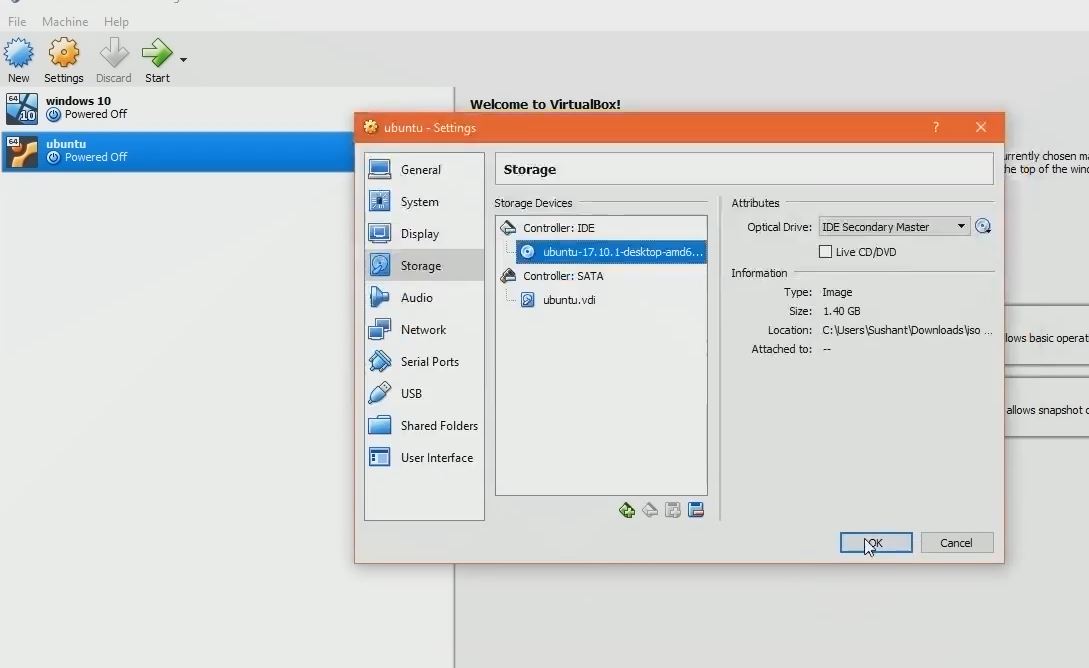
install Ubuntu on Windows 10
Now as you have ISO on storage it’s time to boot up to install Ubuntu on Windows 10.
So click on start button to run the setup process.
Now this might took like bit a time depends upon how much memory you gave to your computer and also it depends upon how much processor you have given while you have setup your emulator.
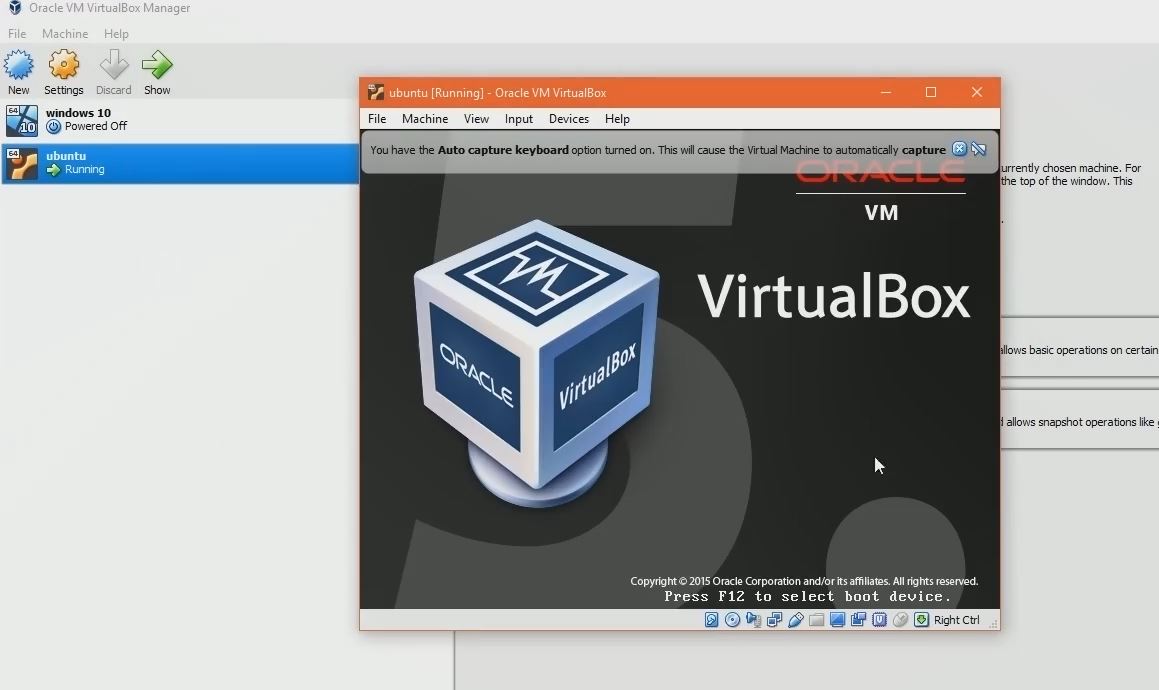
install Ubuntu on Windows 10
So keep patience until it load up. Once it successfully loaded click on install Ubuntu.
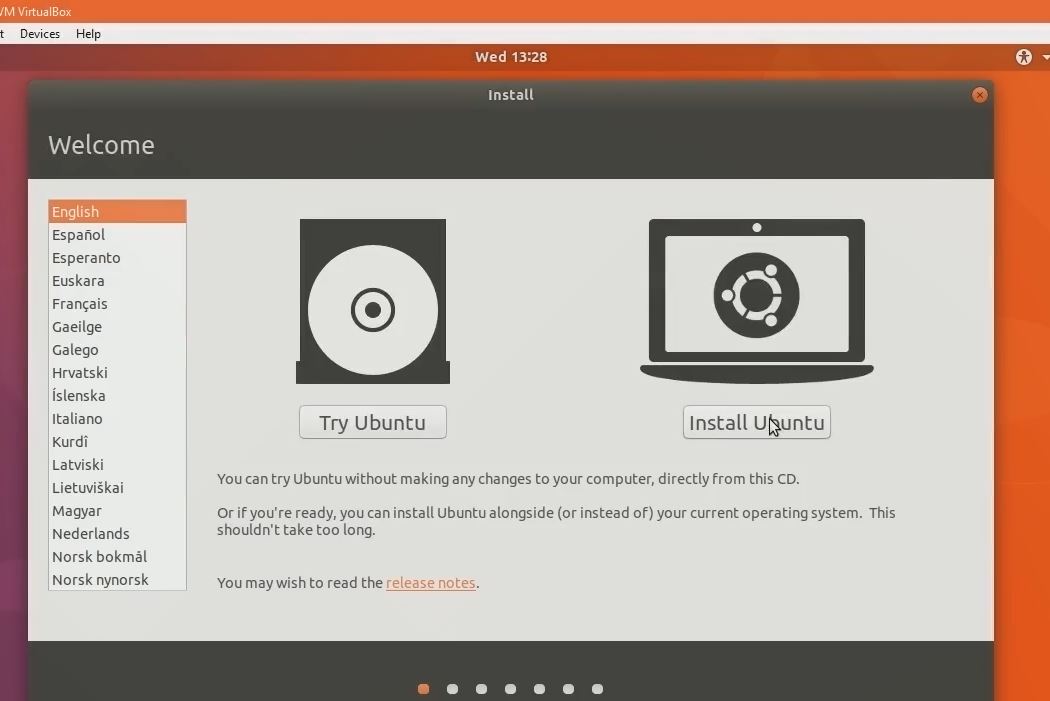
install Ubuntu on Windows 10
You can unchecked these both if you don’t want to install in virtual box then click on continue. Now as we are in virtual box I recommend you to use erase disk and install Ubuntu option because if you even choose something else it make no sense. Unless your dual booting it.
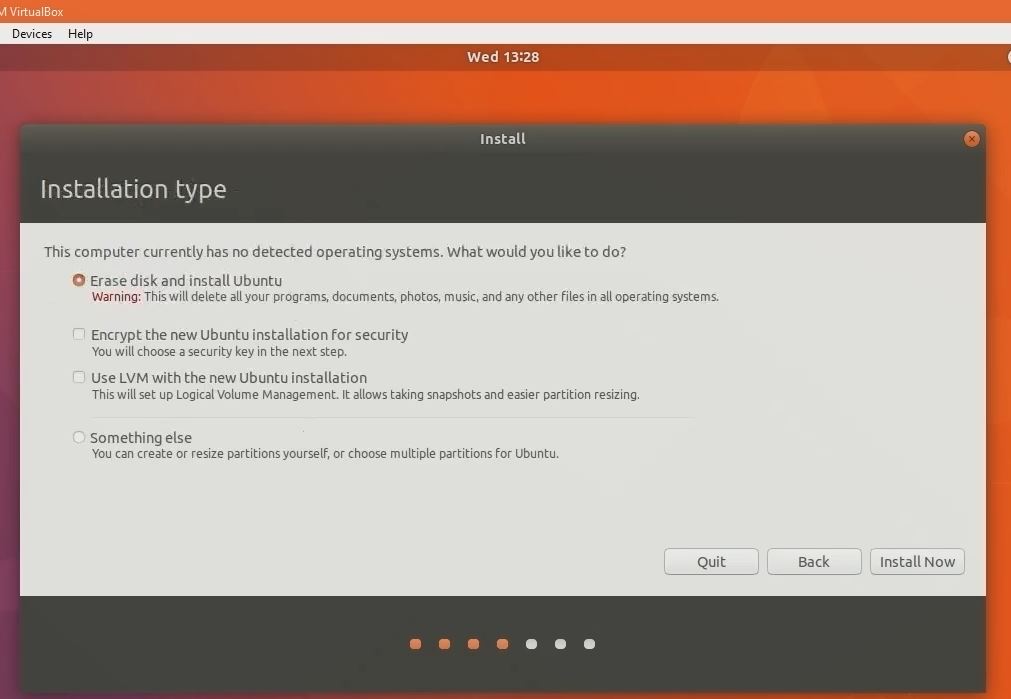
install Ubuntu on Windows 10
So, for virtual box user simply choose erase and click on install now button. Now it should warn you that to create changes to virtual disk. Don’t worry this won’t delete anything on your local drive on your PC as we are testing these over virtual disks. So, stay cool and click on continue.
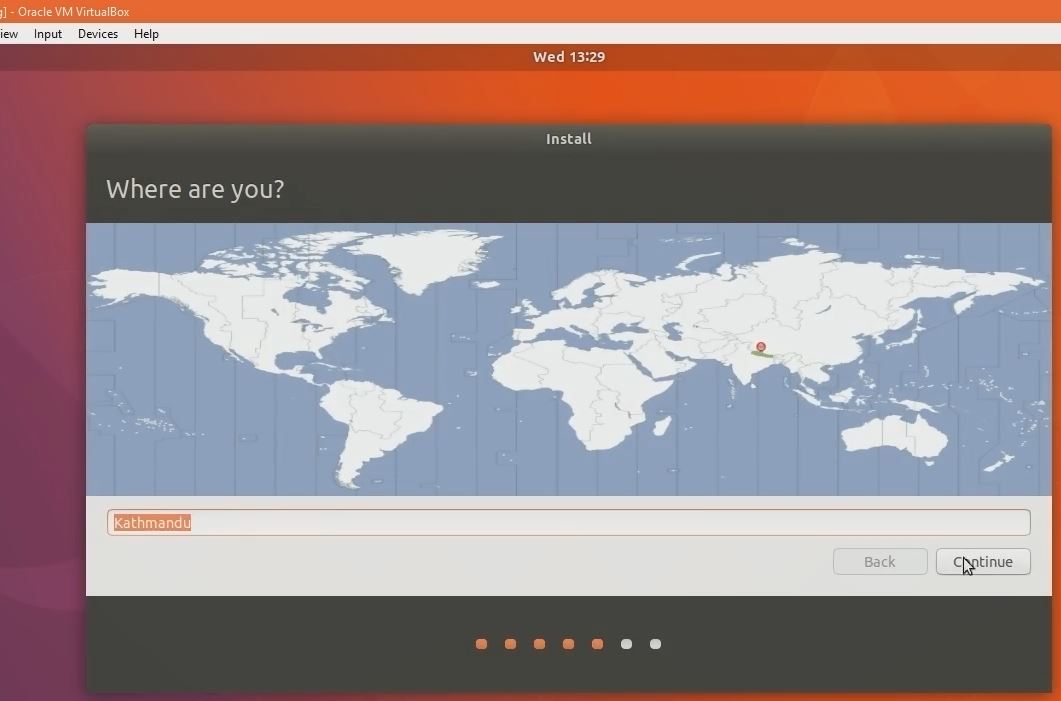
install Ubuntu on Windows 10
Now choose your country as I am from Nepal I’m choosing my own here. Then choose the keyboard layout after that it will ask your name and create a password. So, create username and password then click on continue.
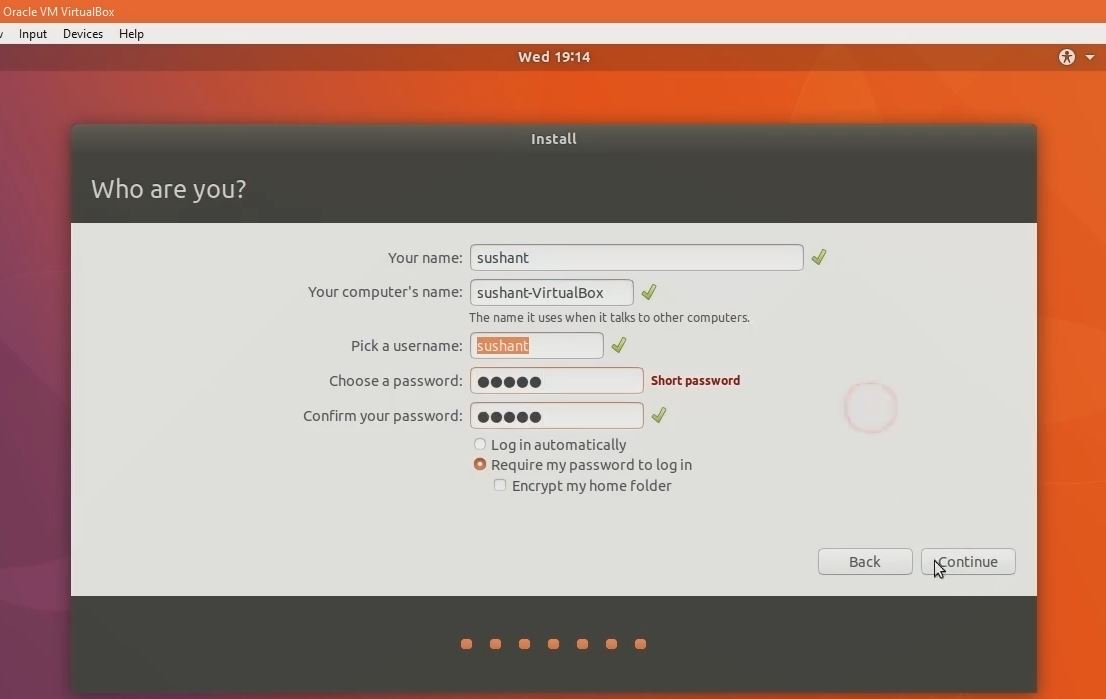
install Ubuntu on Windows 10
And it should start setting up all things for you and all you need to do is get some coffee and stay patience until the setup is finished. This might take less than 10-20 mints because your setting up over virtual emulator.
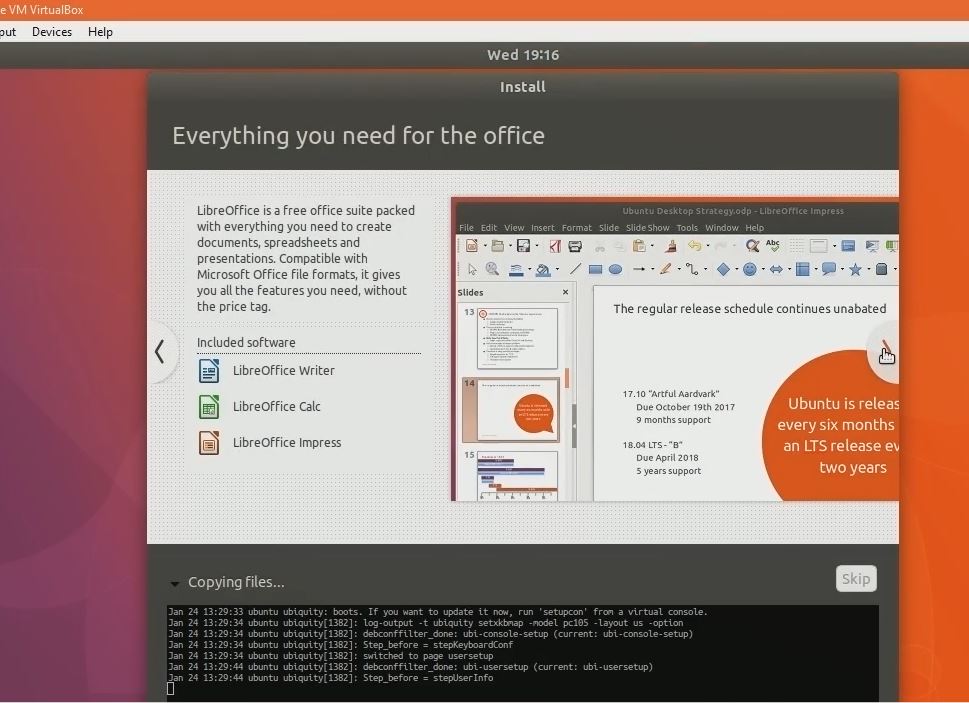
install Ubuntu on Windows 10
If your PC is too much old, then it might have chances to crash even. And you can’t install Ubuntu on Windows 10 better to upgrade it. 😉
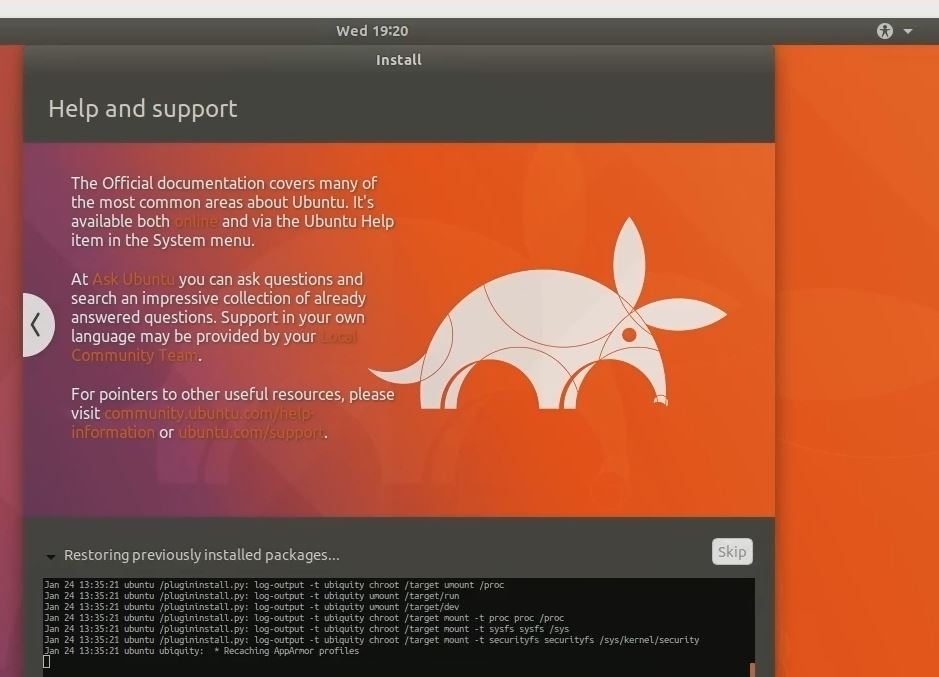
install Ubuntu on Windows 10You can see mine is finished to setup now click on restart now button and then click on enter.
Now once again it should load up and now input your root password then it should have logged you in and you can see it’s completely booted up.
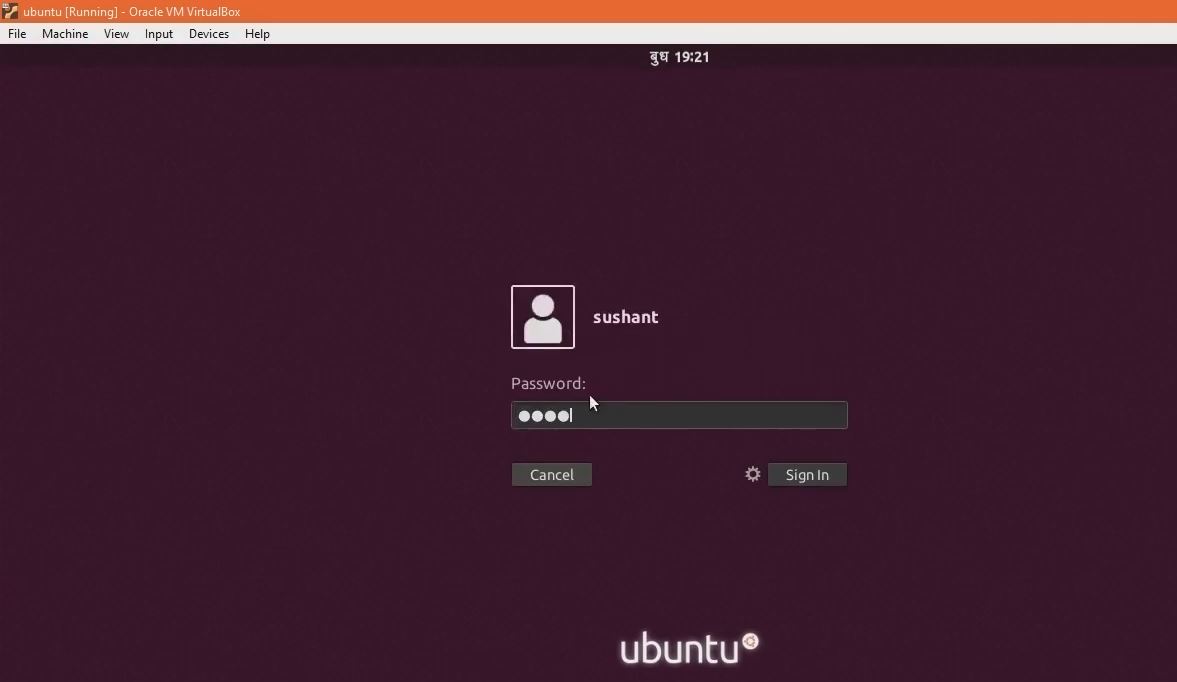
Succesfully installed
Congratulation you have successfully install Ubuntu on Windows 10.So now you can use anything here browsers terminal and all other applications.And that’s it guys that’s all about setting up your Ubuntu Linux environment it’s so simple to do. 😁
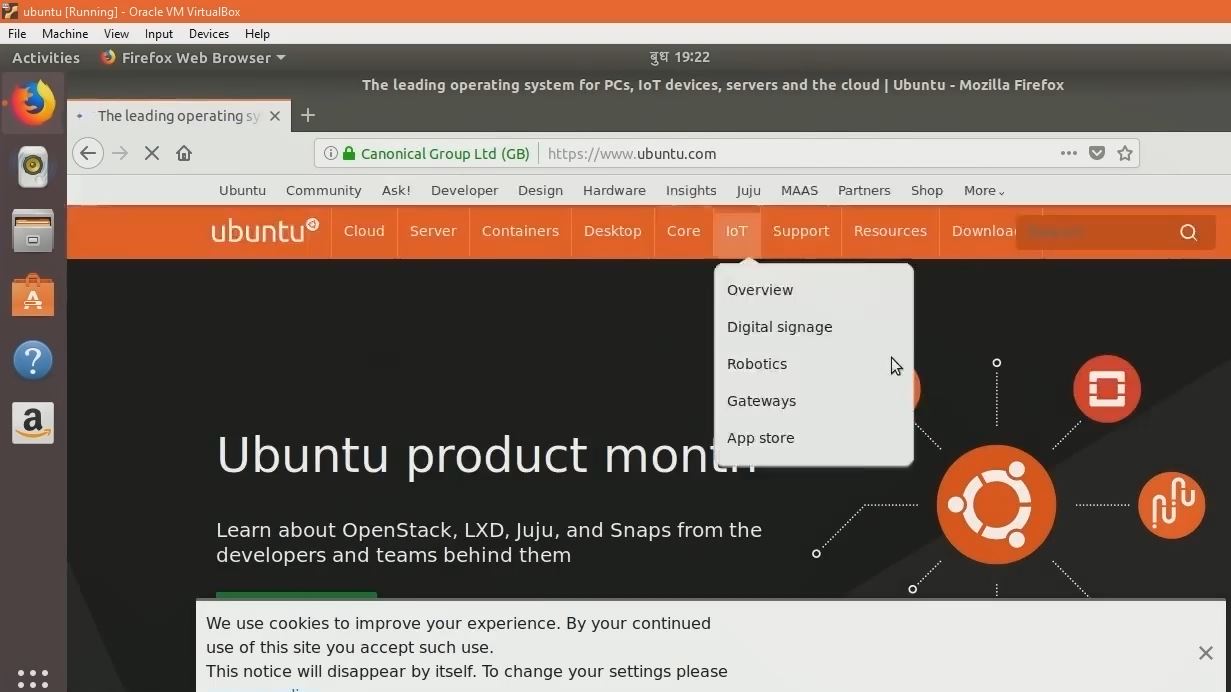
Ubuntu 17.10
I think you also want to isntall kali linux tools inside ubuntu check out this article to install.
Still confused on installing Ubuntu on windows check this video :
I hope you guys found this article is helpful and let me know on comment if you have anything problem while setting this up.
So, guys here are a deal for you if this article help for you or work for you then please share this to your friends and don’t forget to subscribe to my email newsletter for more awesome content like this. 😁
And as always thank you very much for reading this article. It means lots for me, that you guys have given your precious time for reading this article. So thank you once again for reading this article. It’s sushant singing off right now peace out.
0 Comments